LNZ Pro 101
It's really useful to be able to use both PW and LNZ Pro together, so here is a short walkthrough of LNZ Pro. This is just the most common sections and what they do, not really anything super specific. I like LNZ Pro a lot because everything is neat and tidy and labeled for you. :D
Again I'm using the dane file just as an example, but this applies to all breeds and catz as well. MAKE SURE you back up all of your files before hexing!
Please know that I personally do not do anything really advanced in LNZ Pro, the most I do is addballz. This will just cover the very basics to use in conjunction with PW.

Opening a Breedfile
Simply go to File > Open and navigate to your Resource > Dogz/Catz folder. Once you have opened a breed, made your edits, and moved on, you can always go back to File > Open Recent and pick from a list of your most recently used files.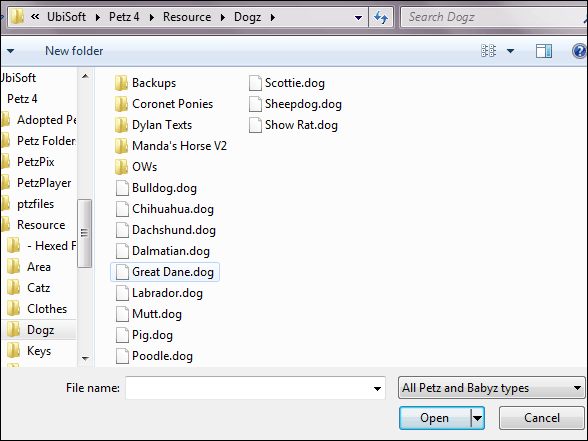
Navigating to LNZ
Once you open a breed, on the left there will be a list of stuff to expand. I don't think I've ever opened a section other than LNZ lol. If you click the + or just double click on LNZ, you can can go to the GD (adult) or GDPUP (puppy/kitten) section. The 1033 takes you to the same place as clicking GD or GDPUP.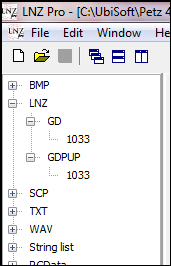
Adult LNZ
Usually I mess with the adult lnz first. The first bits of this section are just telling the game where important things in the file are located. After that there are a few sections you may use;- [256 Eyelid color] allows you to change the eyelids of your breed to any color in the color chart.
- [Default Scales] controls how big or small your pet will grow (normal pet scale), and how big or small the ballz in the breed will get (default ball scale). So if you have a small pet scale and large ball scale, you'd end up with a little chubby pet. Higher numbers are a bigger pet, lower numbers are a smaller pet.
- [Leg Extension] controls how tall or short your pet is. Higher numbers are taller, lower numbers are shorter.
- [Body Extension] controls the length of your pet. Higher number are a longer pet (dachshund, dane), lower numbers are a more compact pet (chihuahua, dali)
- [Face Extension] controls how much the face extends (lol). Higher numbers are more extended (longer face), lower numbers are less extended (flat face)
- [Ear Extension] controls how long or tall the ears are, higher numbers are longer or taller while lower numbers are shorter.
- [Head Enlargement] and [Feet Enlargement] control how big or small the head and feet become. Higher is bigger, lower is smaller.
[Add Ball] contains all add ball, or extra ballz, information. Everything is spelled out for you here. The first ball is 67. Ballz 67-76 are utility ballz, you don't need to change their colors or mess with them really. The next line tells you what each ball in that column does. Notable columns are the 5th (ball color), 6th (outline color), 8th (fuzz amount) and the last one (texture). Each section of add ballz is labeled except the first, which is the ears.
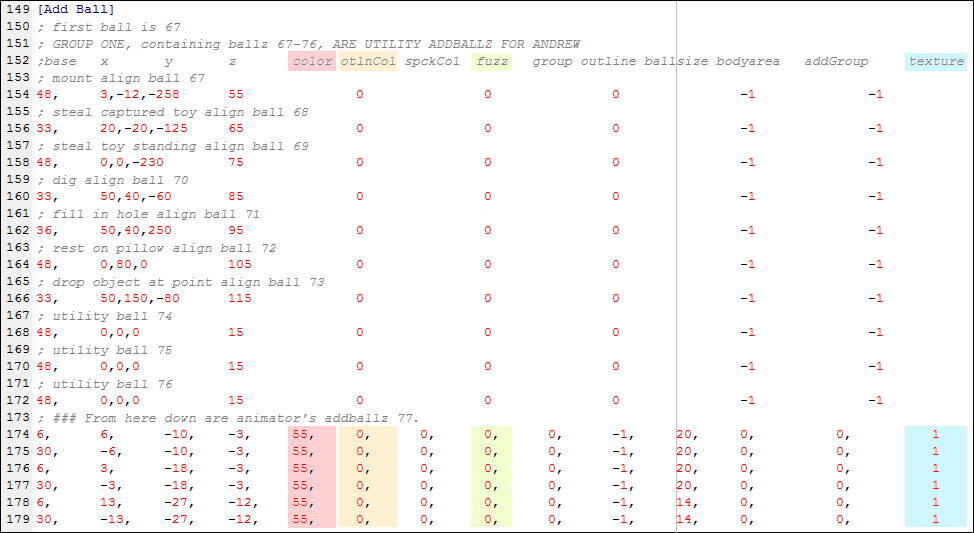
[Omissions] is a list of omitted ballz. These ballz aren't deleted, you just can't see them anymore. If you want to "delete" a ball or add ball, it's best to just add it's ball number to this list.
[Linez] contains all the linez (they connect ballz together) info for the breed. Like add ballz, each column is labeled.
- The 1st column is the start ball, or the ball number the line comes from.
- The 2nd column is the end ball, the ball number the line connects to.
- The 3rd column is the fuzz amount of the line.
- The 4th column always needs to be -1. This makes the line take on the color AND texture of it's start ball.
- The 5th and 6th columns are the outline colors of the left and right side of the line, respectively.
- The 7th and 8th columns are the starting thickness and ending thickness of the line, as a percentage.
[Paint Ballz] contains all of your spots, and everything is labeled here too. Notable columns;
- The 1st column is the number of the ball the spot is on.
- The 2nd column is how big the spot is, in the form of a percentage. It is the percent of the base ball that the spot covers.
- Also the 6th (spot color), 8th (fuzz), and 11th (texture).
You always need to add a 0 after the texture to anchor your spots and keep them from moving around and changing size.
[Color Info Override] and [Outline Color Override] will override the colors listed in [Ballz Info] and [Add Ball]. The 1st number is the ball, the second is the new color.
[Texture List] is where you can add new or change current textures. Default game textures are in \art\textures as shown. New textures that you download should be placed in \Resource\Dogz (or Catz)\, and you will change the texture list accordingly. Textures are numbered starting with 0 (the top texture listed), 1, 2, 3, etc. going down the list.
[Ballz Info] is very useful: it's all the aesthetic information for the main ballz of the breed. The columns you'll usually deal with:
- The 1st column is the ball color.
- The 2nd column is the outline color.
- The 4th column is the fuzziness.
- The 6th column is the relative size of the ball.
- The 8th column is the texture.

